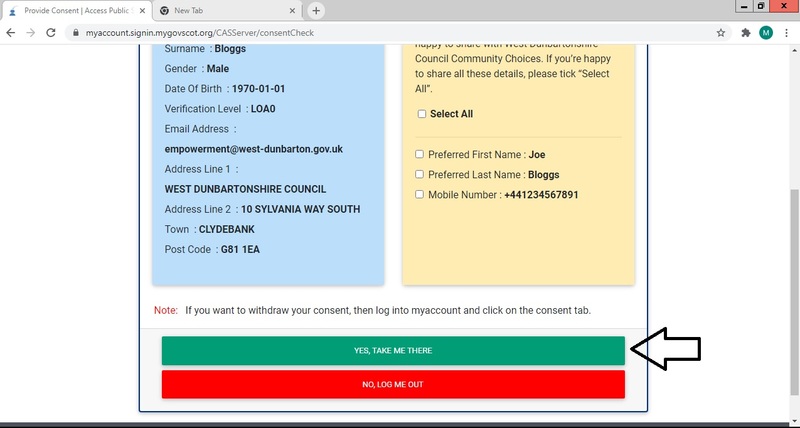How to Register
How to Register
If you already use MyAccount to deal with things like Council tax, missed bin collections or reporting street issues, click the "sign in" button on the top right hand side of the homepage and sign in as normal using your MyAccount details.
If you have a Facebook or Google account, you can sign in by clicking the "sign in" button on the top right hand side of the page, and then clicking either Facebook or Google and sign in as normal using your account details.
If you don't have a MyAccount, Facebook or Google account, follow these steps to sign up;
Step 1
Click on the "register" button on the top right hand side of the homepage.
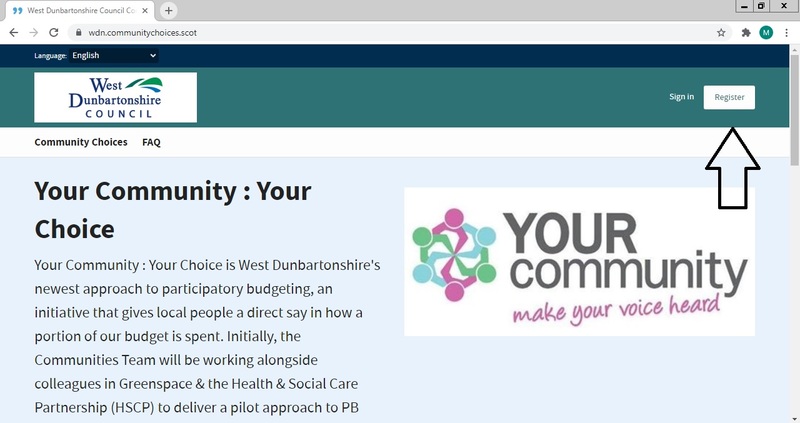
Step 2
Click on the "Register with mygovscot" button.
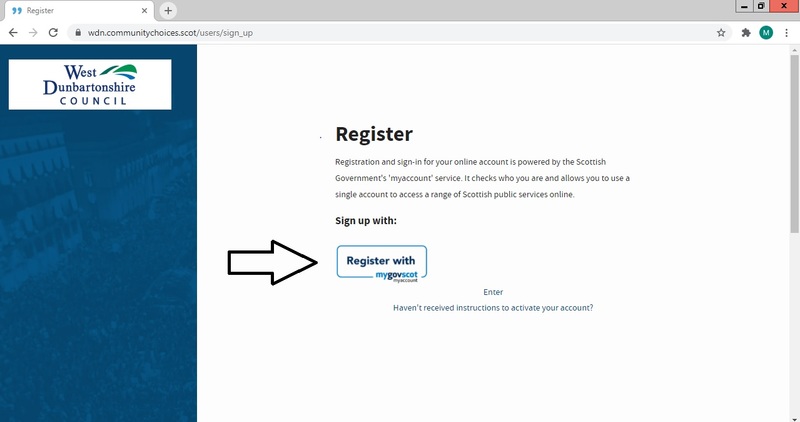
Step 3
Click on the top button that only says "Register."
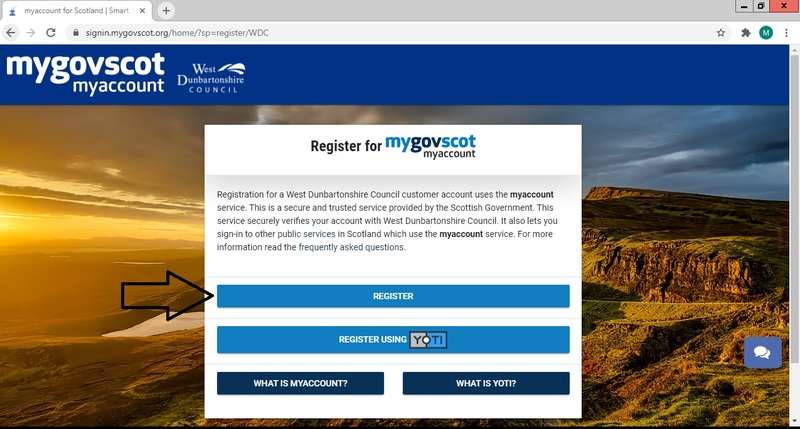
Step 4
Read the information and then click "start" at the bottom of the page.
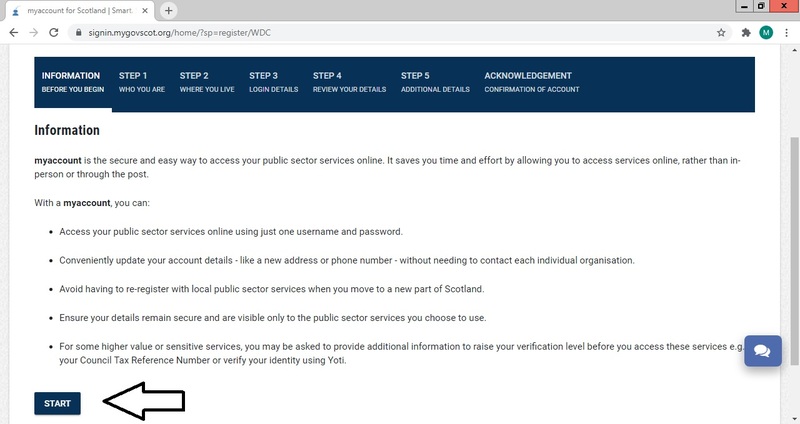
Step 5
Fill out fields with your personal details and then click "next step." All fields marked with an asterisk (*) must be filled out in order to move to the next step.
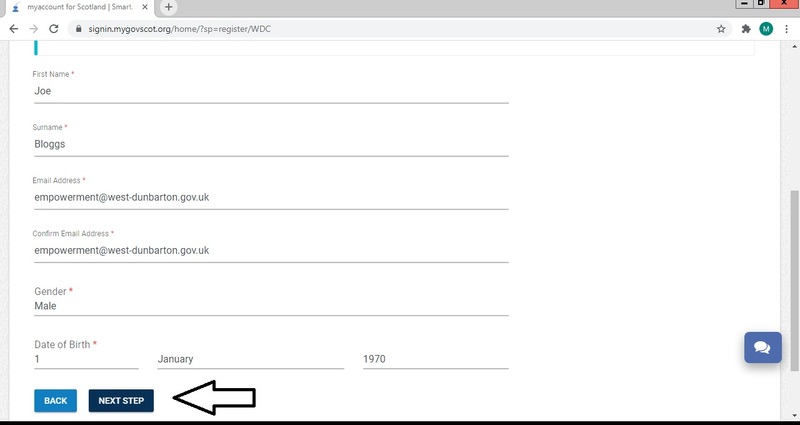
Step 6
You must live in Scotland in order to create a MyAccount. Click "yes" to confirm that you live in Scotland, then enter your postcode & house number in the relevant fields.
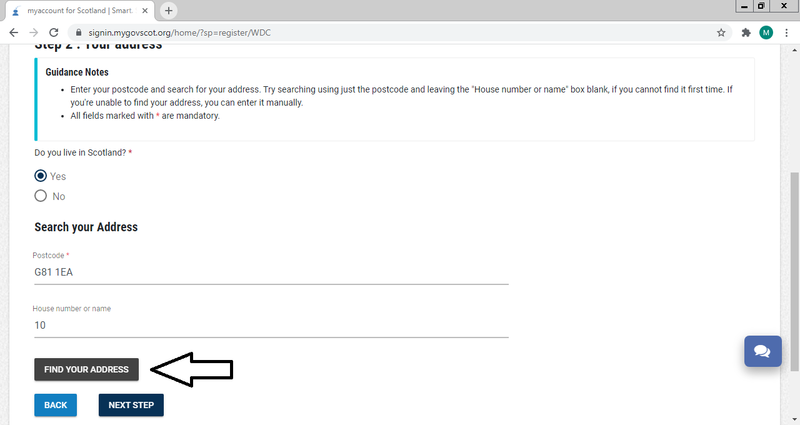
Step 7
Click "find your address" and then choose your address from the list.
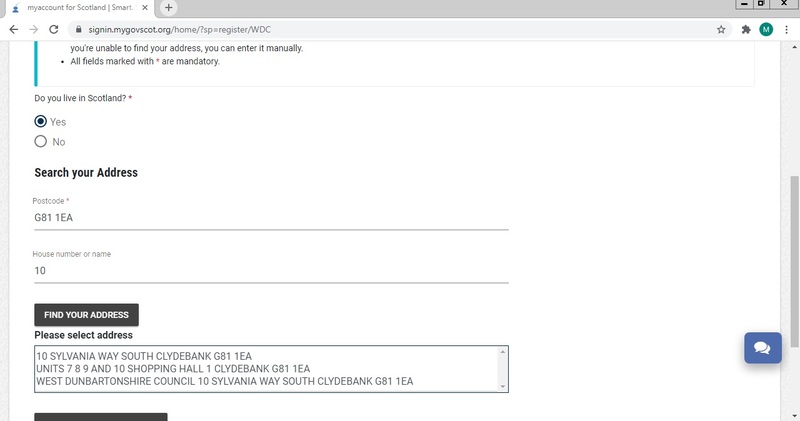
Step 8
Once you have selected your address from the list, click "next step."
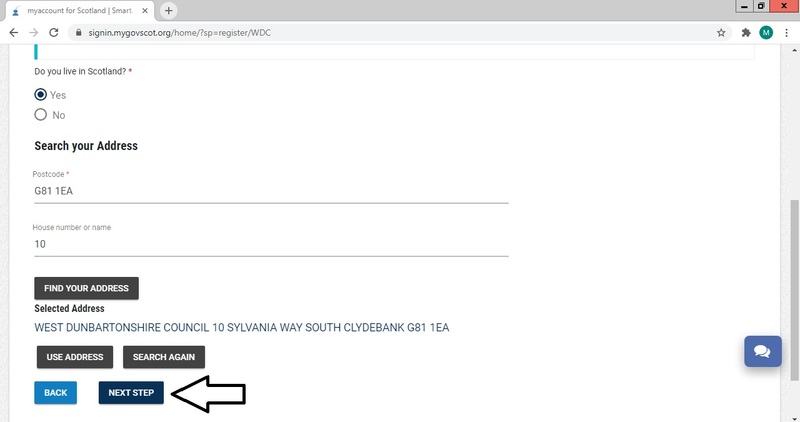
Step 9
You can choose a unique username for your account, or you can use your email address. In order to make sign in easier, we recommend using email address.
If you wish to use your email address, click "Use my email address as my username." If you wish to create your own username, enter it in the box. Make sure your username is something you will easily remember.
Choose a password that you will easily remember. Your password must meet all the conditions listed below.
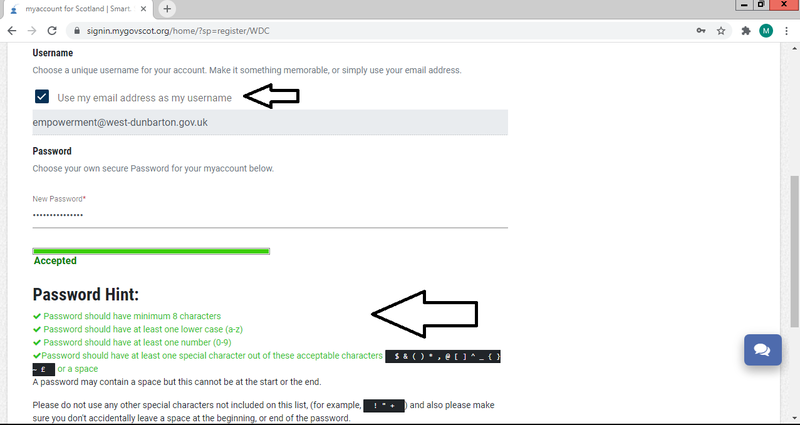
Step 10
Confirm your password and then click "next step"
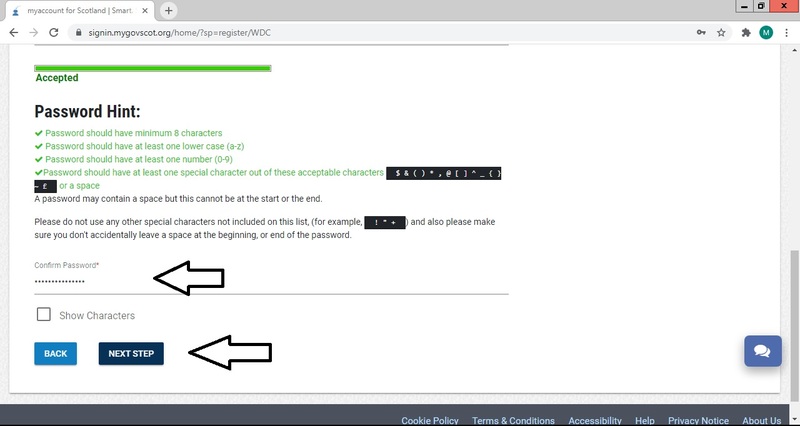
Step 11
Make sure that all the details you have given are correct, that there are no spelling mistakes and then check the box to confirm that you have read the terms and conditions.
Click "yes, my details are correct."
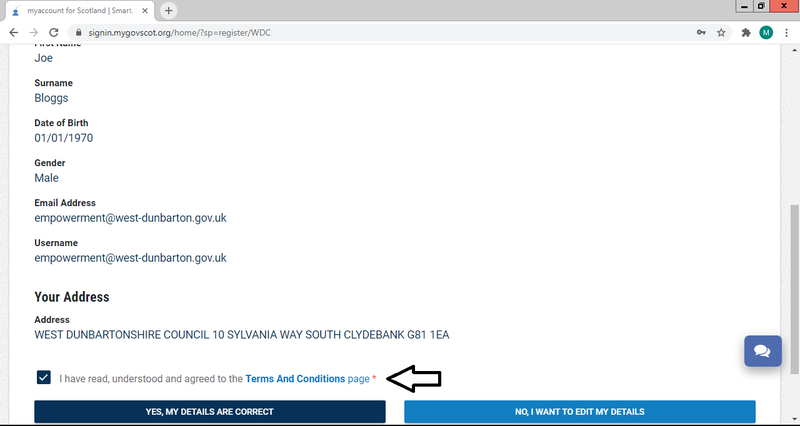
Step 12
This step is optional, but recommended.
Fill out your preferred first & last name and preferred contact number, then click "complete registration."
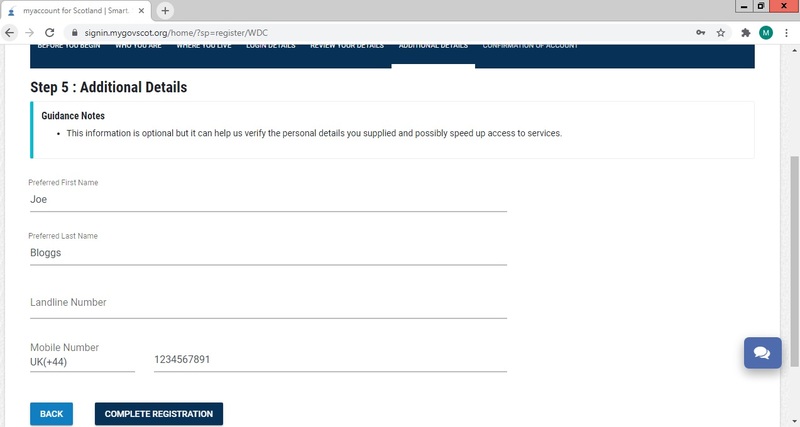
Step 13
Once you have completed registration, you should see the below page.
Sign in to the email account you used to sign up in order to complete the next step.
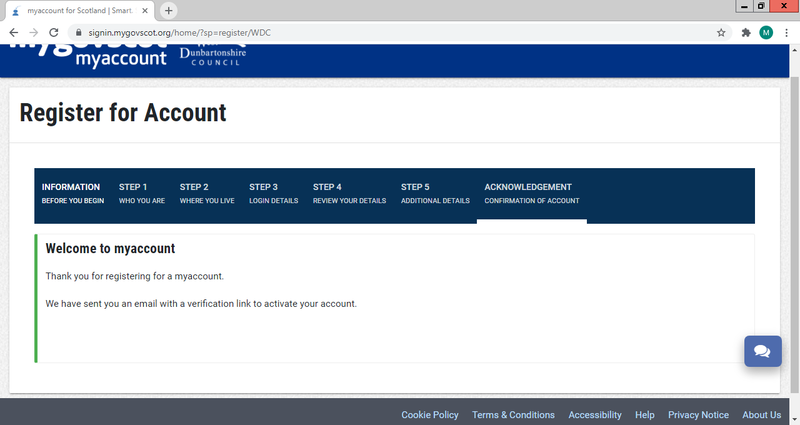
Step 14
You should have received a verifation email from mygovscot.myaccount@notifications.service.gov.uk. Click on the blue link in the email to verify your account.
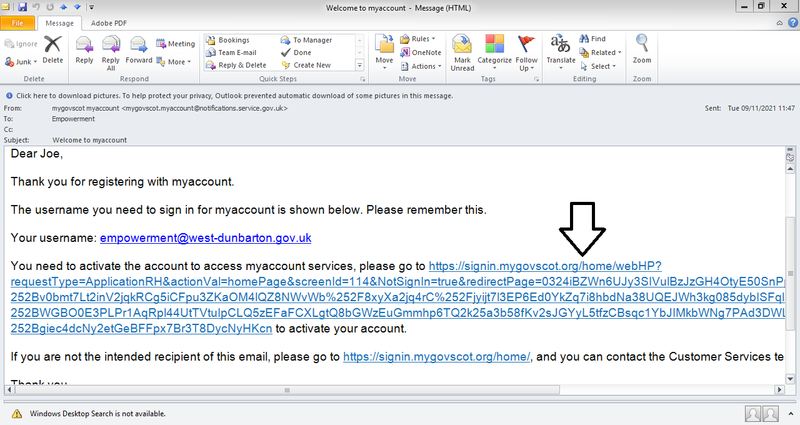
Step 15
The link should take you to the page below. Click on "click here" to sign in to your account.
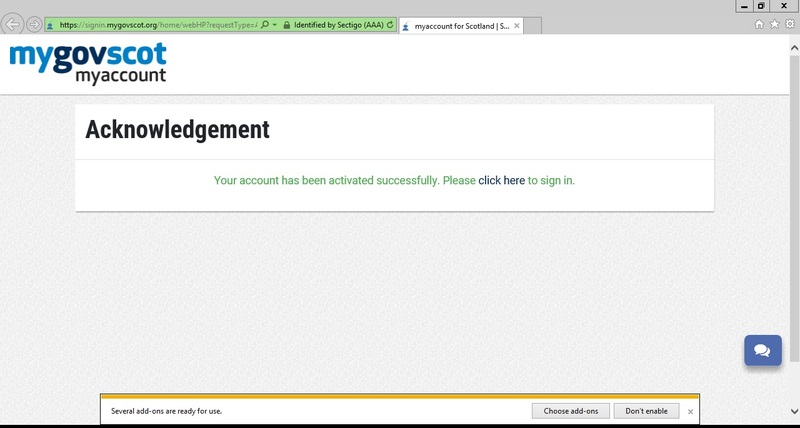
Step 16
Enter your username if you chose a unique username or your email if you chose to use your email and your password, then click "sign in."
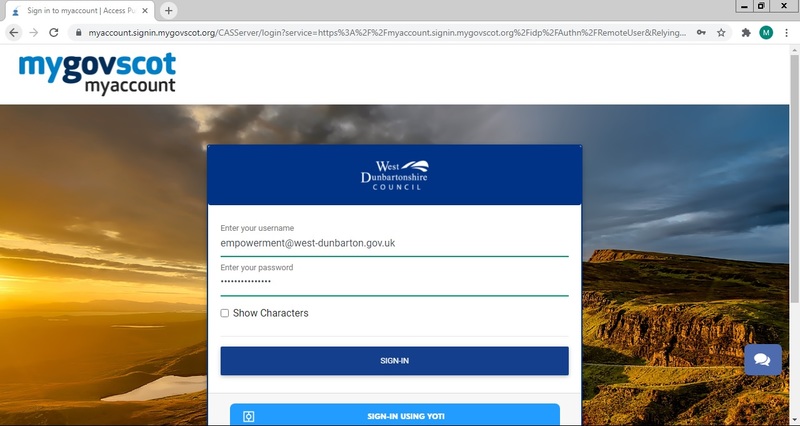
Step 17
Once you have signed in, read the terms & conditions and check the box at the bottom of the page to confirm you have read. then click the green "accept" button.
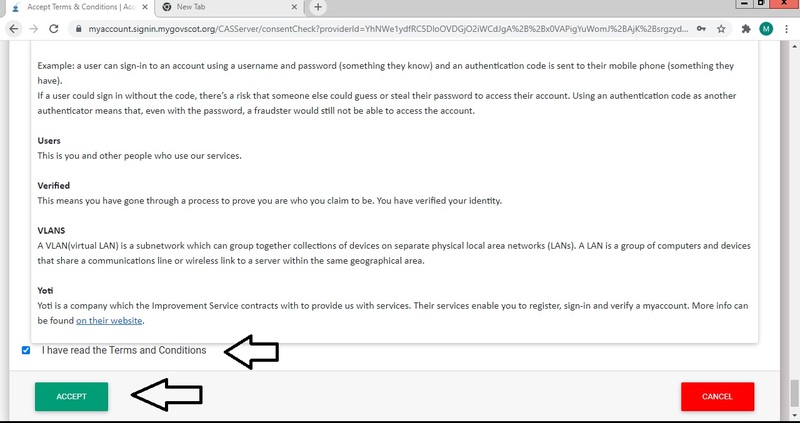
Step 18
Click the green "yes, take me there" button. This will return you to the Consul homepage (wdn.communitychoices.scot). Sign in as normal using the "sign in" button on the top right hand corner, then click on the "sign in with mygovscot" button.
Sign in as normal using your username and password that you created earlier on.
You can now vote in Your Community : Your Choice!